Editing in Design Panel
Users can use Mouse to drag and drop widgets into the Design Panel for designing HMI. HMI 設計。
Moving Widgets
Users can move widgets around inside the Design Panel.
-
Dragging widgets with Mouse : When Mouse’s cursor is placed on top of a widget, an icon
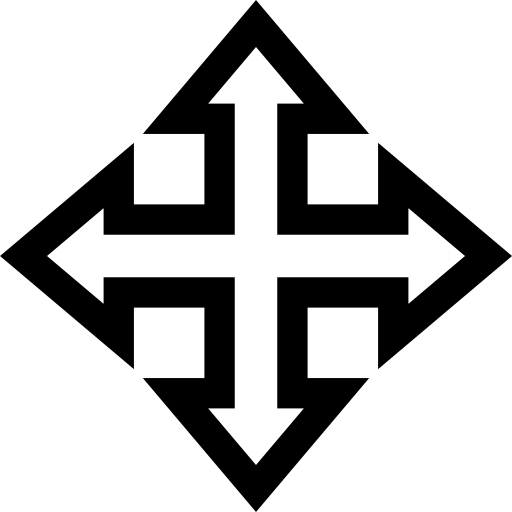 appears; then users can drag the widget around inside Design Panel.
appears; then users can drag the widget around inside Design Panel. -
Adjusting coordinates: Users can use LOCATION in Control Panel to adjust the coordinates for widgets and as a result, change the location of the widgets.
Select a widget
Users can select a single widget for changing its properties.
-
Selecting by clicking: Use Mouse to click a widget in Design Panel.
-
Selcecing by creating a selection area: Hold down the left button of Mouse and drag it to create a selection area. All the widgets inside the select area are selected.
-
Use Widget Inspector: In the Widget Inspector to select the widget.
 Note: Users can use Tab to switch among selected widgets.
Note: Users can use Tab to switch among selected widgets.
Select multiple widgets
Users can select multiple widgets for grouping, alignment or changing common attributes among these widgets.
-
Ctrl+Widget: Click a widget, hold down Ctrl key and select other widgets.
-
Selcecing by creating a selection area: Hold down the left button of Mouse and drag it to create a selection area. All the widgets inside the select area are selected.
-
Ctrl+A: Select ALL widgets inside the Design Panel.
 Note: Even after grouping, users can still change individual widget's properties.
Note: Even after grouping, users can still change individual widget's properties.
Arrangement
Users can use the arrangement functions to change the image order for creating various viusal effects.
Please refer to Arrangement