Settings
General
In this tab, the following settings are available:
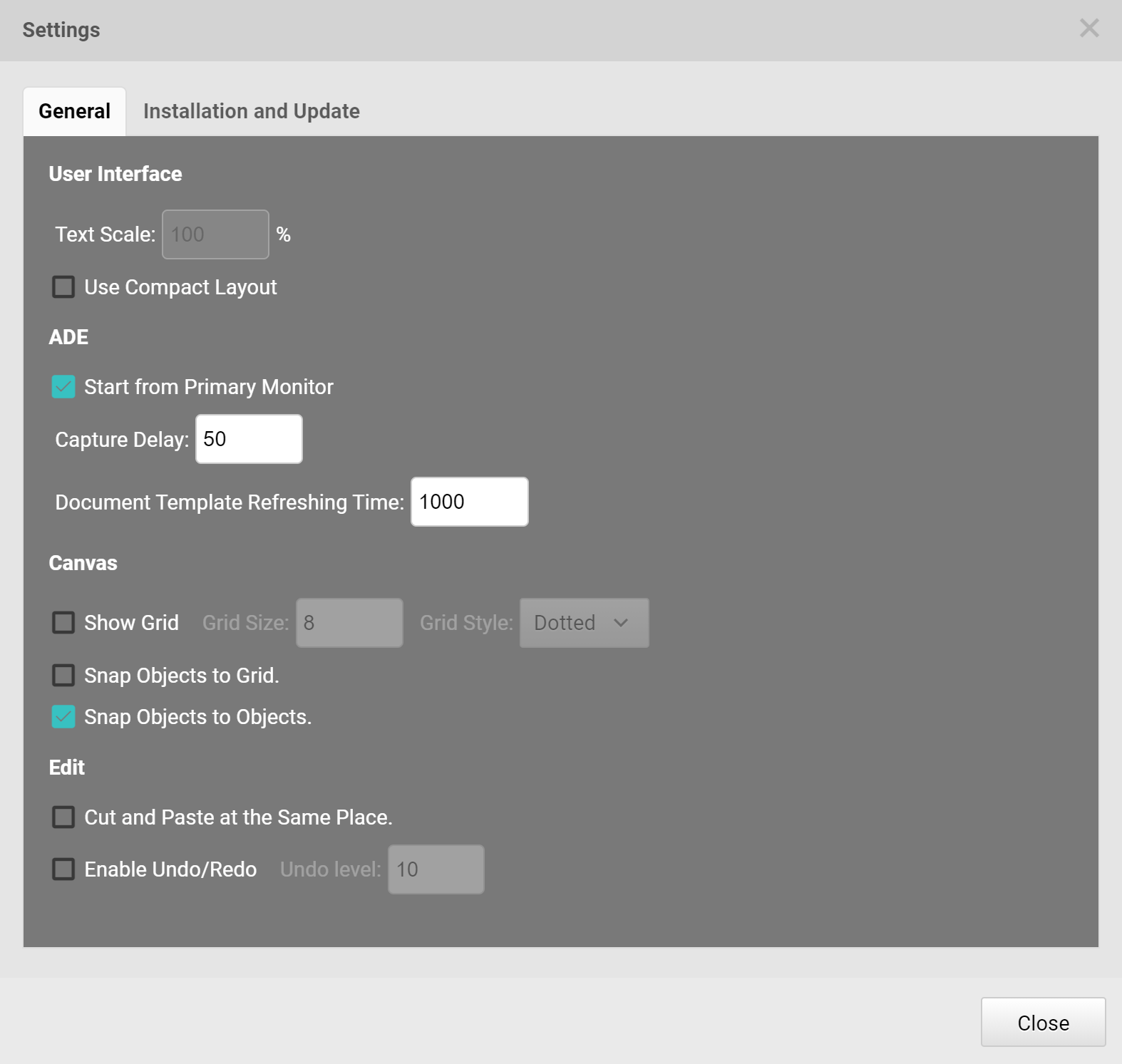
User Interface
- Use Compact Layout: Set ADE to the compact layout format.
ADE
-
Start from Primary Monitor: If selected, ADE will launch from the primary screen; otherwise, ADE will launch from the secondary screen.
-
Capture Delay: This sets the waiting time for rasterizing the HMI design. If the exported image is not complete or accurate, please set this value above 100.
-
Document Template Refreshing Time: This sets the template refreshing delay time. The default value is 1000. If users are using computers of older model for running ADE, it is highly recommended to set this value to be above 2000.
Canvas
-
Show Grid: If selected, the grids will be shown on the HMI design canvas and grid size and sytle can be set.
-
Sanp Objects to Grid: When widgets are dragged into the HMI design, they are placed and aligned on the grids.
-
Snap Objects to Objects: When widgets are dragged into the HMI design, they are aligned with those widgets that have been placed in the HMI design.
Edit
-
Cut and Paste at the Same Place: Once selected, during a copy-and-paster operation, ADE will record the coordinates of the widget that are cut or copied. Once the widgets are pasted, the widgets will be placed on the recorded coordinates.
-
Enable Undo/Redo: This sets the number of levels that allows “undo”. The maximum level is 99.
Installation and Update
Users can see the following buttons:
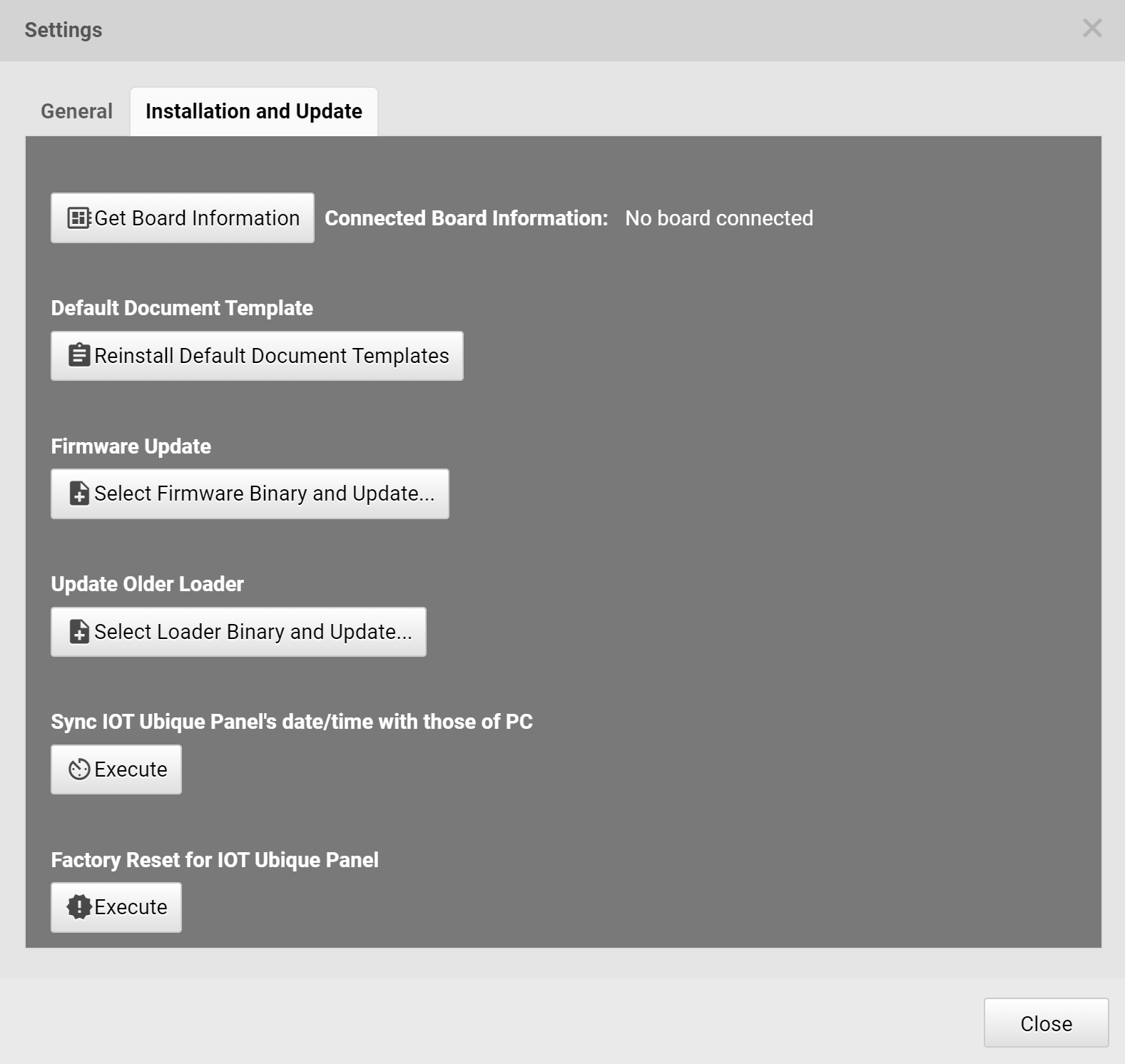
- Connected Board Information: This button can gather the information of the board connected via a USB cable to this computer. The gathered information can help verify if the board is connected properly.
Default Document Template
- Reinstall Default Document Templates: Reloading the Ubique Panel product line. This button can be used after ADE is updated to a newer version and ensure that the new document templates are in use.
Firmware Update
-
Select Firmware Binary and Update…: Update the firmware in the Ubique Panel’s control board.
The prerequisite of firmware update:
-
The latest firmware: The firmware might be avaiable along with the lastest version of ADE or can be downloaded from our website.
-
Please connect to the Ubique Panel’s control board with a USB cable.
-
Update Older Loader
-
Select Loader Binary and Update…: Select the loader for the Ubique Panel and update the loader.
Attention for the Bootloader update requirement:
-
How to receive the updated Bootloader file: Please contactt [email protected].
-
Please connect to the Ubique Panel’s control board with a USB cable.
-
Sync IOT Ubique Panel’s date/time with those of PC
- Execute: Updating the date/time of the Ubique Panel’s control board with the information from the PC running ADE.
Factory Reset for IOT Ubique Panel
- Execute: Forcing the connected Ubique Panel to reset to the factory settings. This option will clear up all the user’s stored data or images in the Ubique Panel.
 Note: Other thanReintall Default Document Templates, all other functions require a USB connection to the Ubique Panel control board.
Note: Other thanReintall Default Document Templates, all other functions require a USB connection to the Ubique Panel control board.