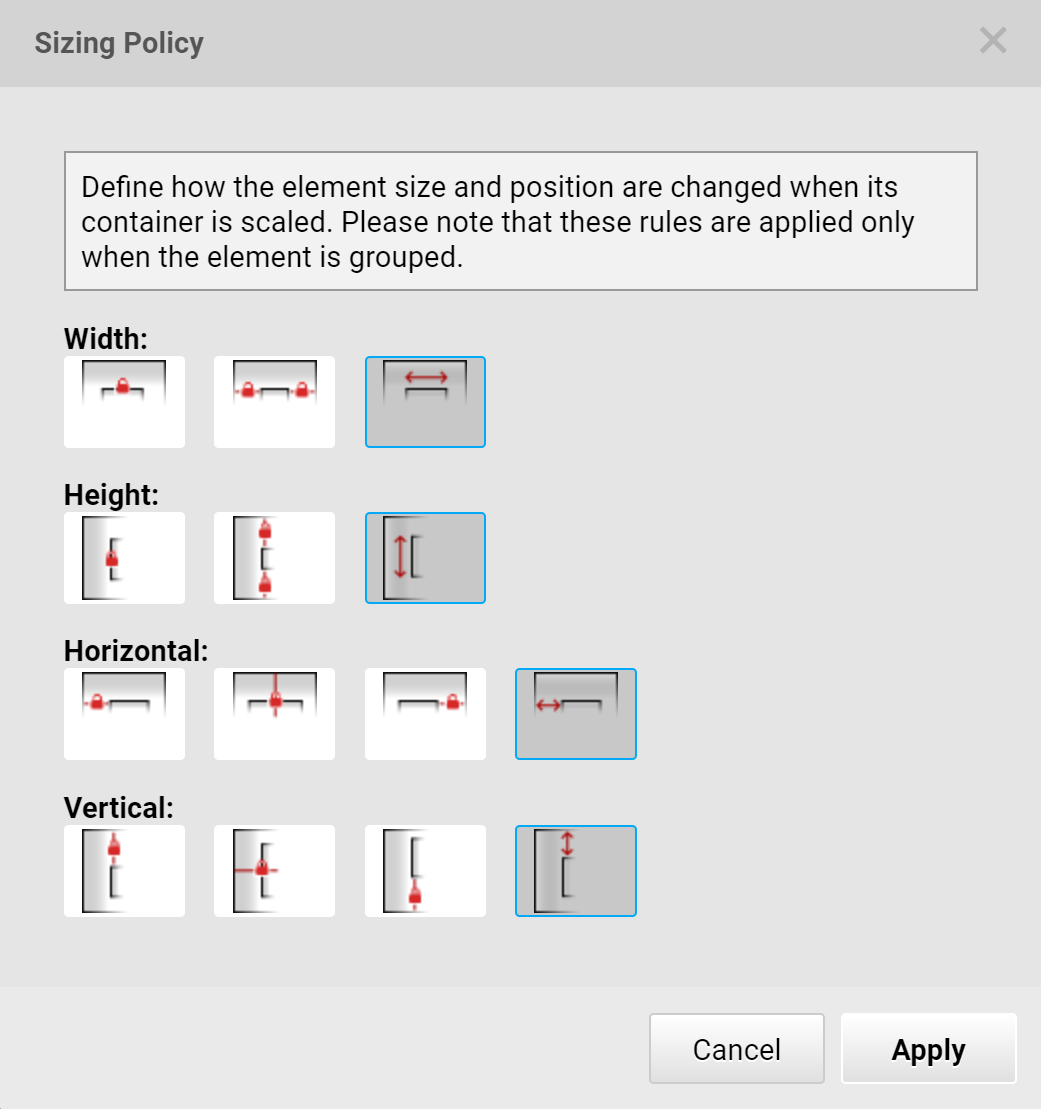Common Right-Click Menu
Clicking the mouse right button in the Design Panel, a pop-up menu shows up. The contents of this menus varies depending if any widget is selected or which widget is selected. Different widgets offer different sets of Right-Click menus. However, in this page, a common set of selection in this menu is described.
When no widget is selected
Basic Editing Functions
| Function | Description | Shortcut |
|---|---|---|
| Undo | Recover to the last action. The menu shows the name of the previous action. | Ctrl+Z |
| Redo | Whenever an action can be done again, this function is enabled for repeating the previous action. | Ctrl+Y |
| Paste | Pasting an item from the clipboard. ADE currently supports pasting widgets, pictures and SVG. | Ctrl+V |
| Select All | Select all items in the design panel. | Ctrl+A |
Resize Canvas
These functions are used when users export HMI design into documentation. In regular HMI development, these functions are seldom used.
| Function | Desciption | Shortcut |
|---|---|---|
| Fit Content | Fit all the items on the canvas into an optimizaed rectangular. | |
| Fit Content with Padding… | This function generates a similar result as Fit Content does with borders. This function ask users to enter the padding size. | |
| Fit Screen | Adjust the canvas to the size of the design panel. However, Widget Panel, Property Panel and Page List are not included. |
When one or multiple widgets are selected
Arrangement
| Function | Description | Shortcut |
|---|---|---|
| Bring to Front | Move the selected widget(s) to the top layer. | Shift+Page Up |
| Bring Forward | Move the selected widget(s) one layer up. | Page Up |
| Bring Backward | Move the selected widget(s) one layer down. | Page Down |
| Bring to Back | Move the selected widget(s) to the bottom layer. | Shift+Page Down |
Widget-dependent functions
These functions are widget-dependent. Please refer to each widget’s description for details.
Link To
When users export the HMI design to a HTML webpage, they can use this function to make the change page feature work. This function is only applicable to the exporting HMI designs. The candidate pages are shown in the sub-menu.
Locked
If the widgets are locked, both the location and the size of the widget are fixed. This fuction can avoid unintended widget reloation or resizing.
Group
When multiple widgets are selected, users can create a group for these widgets.
Shortcut: Ctrl+G
Ungroup
This function dissolves the selected group.
Shortcut: Ctrl+Shift+G
Delete
Delete the selected widget(s).
Shortcut: Delete
Add to My Collections…
Users can add the selected widget(s) to their private collection for reuse. Please refer to 私有收藏 for more details.
Cut
Cut the selected widget(s) and store it in the clipboard.
Shortcut: Ctrl+X
Copy
Copy the selected widget(s) to the clipboard.
Paste
Paste the item from the clipboard. If a widget is pasted multiple times, the pasted items are overlapped, so users have to move the paste items to different locations.
Shortcut: Ctrl+V
Selection (with Background) as PNG…
Export the selected widget(s) including the background to an PNG file. A file dialog box shows up once this function is selected to allow users to specify the file name.
When this function is selected and the Shift key is pressed, then the exporting destination is the clipboard. No file is created.
Shortcut: Ctrl+Alt+E
Selection (w/o Background) as PNG…
This function performs the same task as the previous one does expect that the background is excluded in exporting.
Shortcut: Ctrl+Alt+E
Sizing Policy…
This function is used in a group. When a group is resized, how the size and location of the widgets are adjusted. When users want to store a group into the private collection for the future. This function can be used for adopting this group under different resolutions.
All the options in the dialog box allows users to specify during a group resizing, how a widget’s width, height, and horizontal/vertical locations are changed.