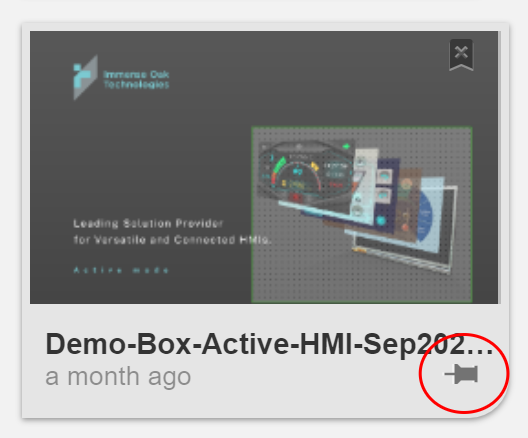Create a New Design
After ADE is installed successfully and the version is confirmed, users can start to design HMI in ADE.
First time when ADE is launched, in the center of main ADE window, a pop-up window Create a New Dsign is shown:
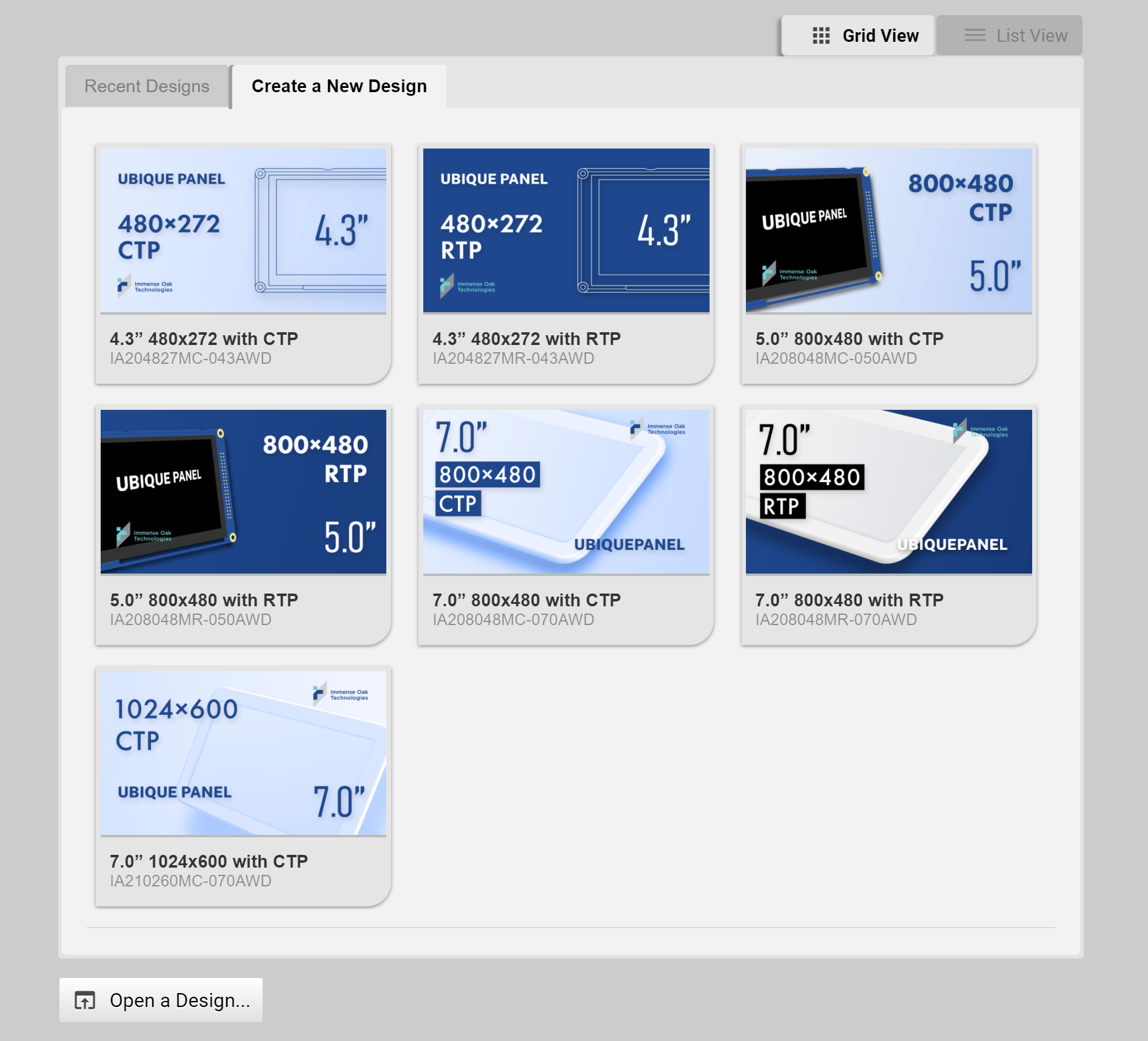
The New Design window allows users to choose thier target product. The target products are sorted based on the screen size, resolution and touch control type. Once users choose a target product by clicking the the image of it. Then, a corresponding template will appear. This template includes a blank as well as the I/O configuration page. Users can start to design their HMI in the blank page.
On the other hand, if the ADE is not launched at the first time, the main window will stay in Recent Designs.
The Recent Designs records at most 20 recently created designs. The Recent Designs offers convenience for users to search the recently created works.
In both Create a New Design and Recent Designs windows, there are two tabs, Grid View and List View, allowing users to choose different representation methods. After choosing List View, users can see the following result:
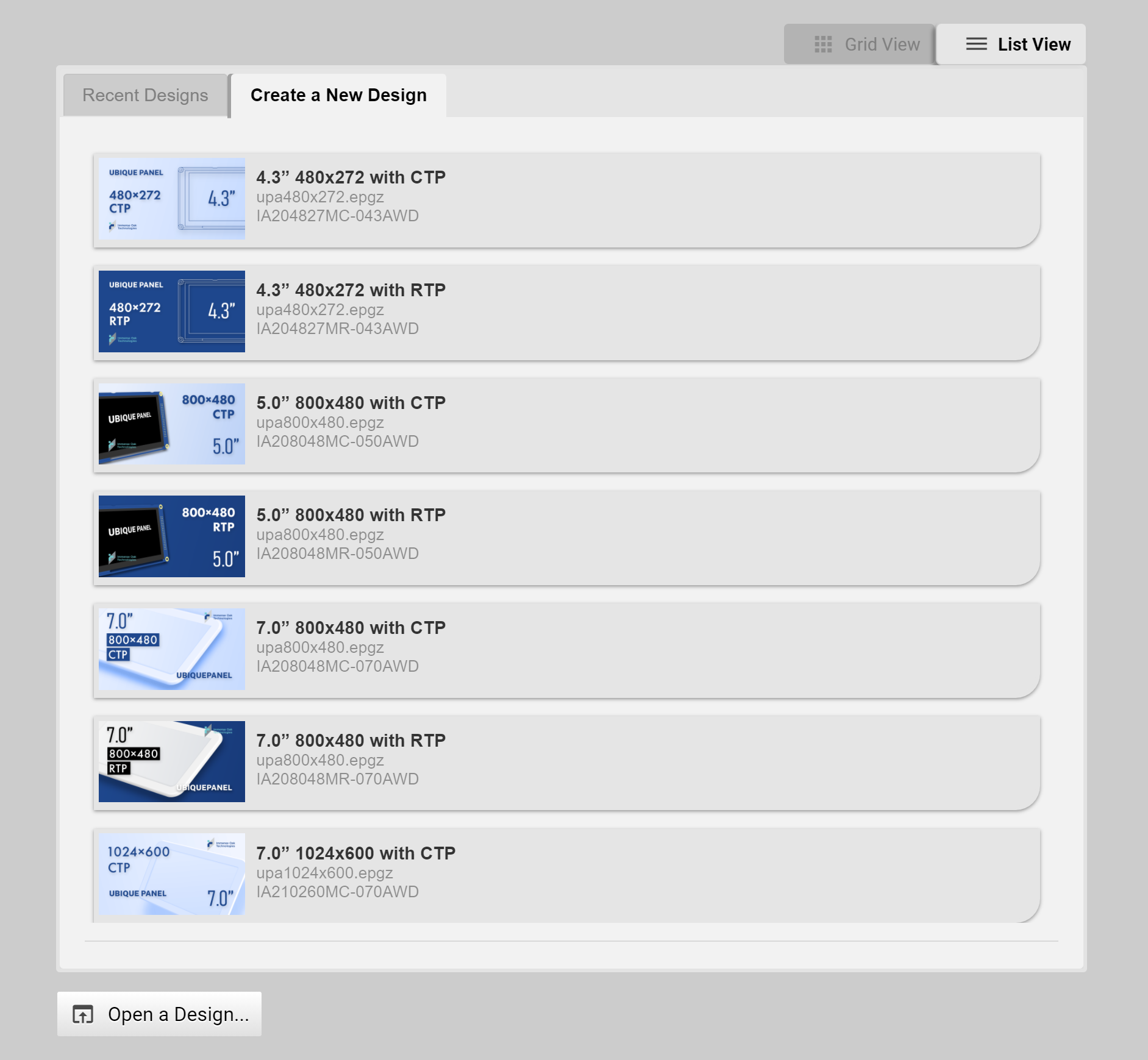
In the “Recent Designs” window, users can remove any design by clicking the remove button in the top right conner of each design:
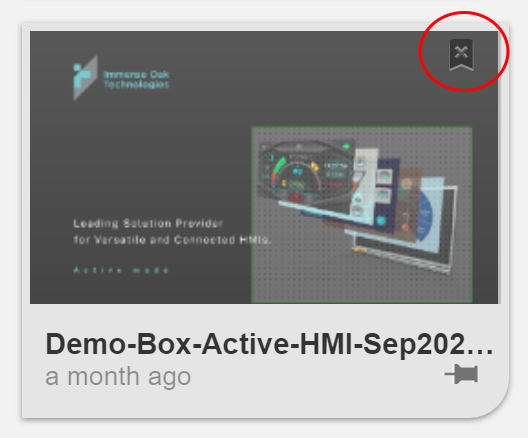
Users can pin any recent design in the Recent Designs window by clicking the pin icon. Doing so can prevent the pinned recent design from being removed or replaced by other designs.