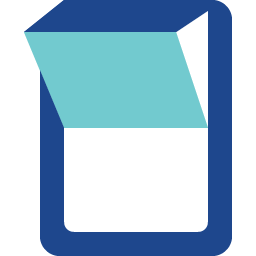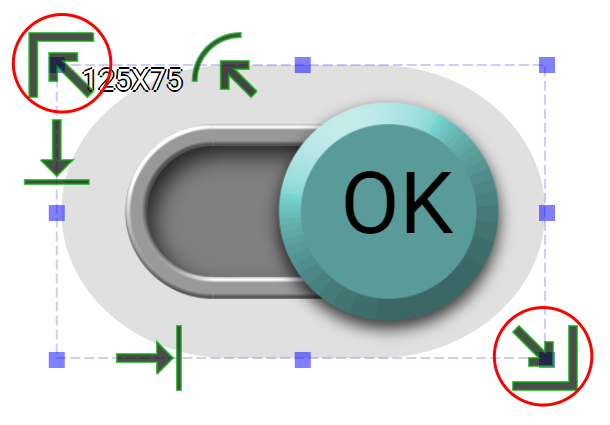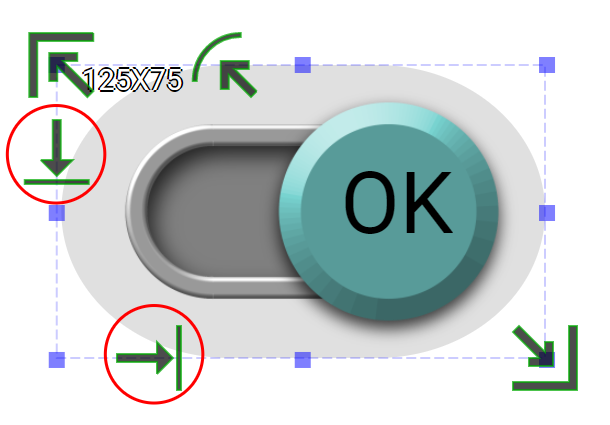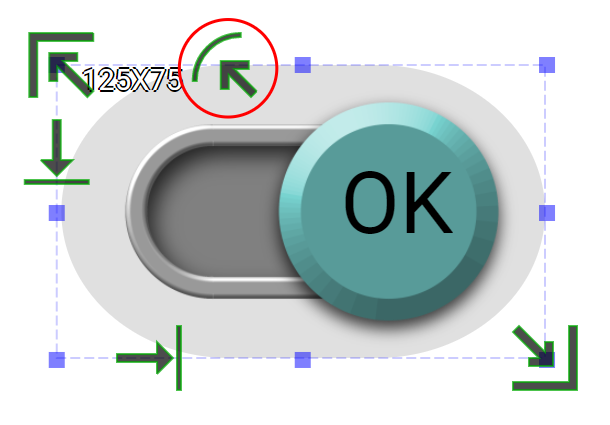Slider Switch is an input widget with two states, on and off. The state can be changed by touching the widget on HMI or changing its binding register’s value. The binding regsiter’s value can be changed by other widgets or other programs. Each state can has its own displayed text and images. Each state triggers an individual event which can cause changing pages, updating the binding register’s value or execute the user-defined Blockly program.
Property
Description
Operation
Widget Name
Widget displayed name
Name
Link to User Manual
Link to IOT’s website for User Manual
Property
Description
Operation
Binding Hidden Control Register
Select a binding register to control the visibility of this widget
Checkbox
Hidden Control Register
Choose a binding regsiter
Register Selector
Property
Description
Operation
Display Text
Select whether to display the off-state text
Checkbox
Enable Text Stencil
Select whether to apply stencil to the text
Checkbox
Text
Enter the off-state text to be displayed
Plain Text
Font
Select text typeface, font size, style and line space
Font Selector
Text Color
Select the text color
Color Selector
Alignment
Select alignment
Alignment Selector
Blending Mode
Select the color blending mode for the text and the background. Please refere to Blending Selector
Blending Selector
Stencil Negative Color
Select the stencil negative color.
Color Selector
Property
Description
Operation
Display Text
Select whether to display the on-state text
Checkbox
Enable Text Stencil
Select whether to apply stencil to the text
Checkbox
Text
Enter the on-state text to be displayed
Plain Text
Font
Select text typeface, font size, style and line space
Font Selector
Text Color
Select the text color
Color Selector
Alignment
Select alignment
Alignment Selector
Blending Mode
Select the color blending mode for the text and the background. Please refere to Blending Selector
Blending Selector
Stencil Negative Color
Select the stencil negative color.
Color Selector
Property
Description
Operation
Enable Page Selector
Switching to OFF state triggers to the target page
Checkbox
Select Target Page
The target page selector
Page Selector
Enable Register Operation
Switching to OFF state triggers a register operation
Checkbox
Binding Register
Select which register for the operation
Register Selector
Operation Mode
Select which operation to be performed. Please refer to Register Operation Setting
Register Operation Setting
Enable Callback Function
Switching to OFF state tirggers a Blockly callback function
Checkbox
Behavior Programming
Blockly Editor
Blockly Editor
Property
Description
Operation
Enable Page Selector
Switching to ON state triggers to the target page
Checkbox
Select Target Page
The target page selector
Page Selector
Enable Register Operation
Switching to ON state triggers a register operation
Checkbox
Binding Register
Select which register for the operation
Register Selector
Operation Mode
Select which operation to be performed. Please refer to Register Operation Setting
Register Operation Setting
Enable Callback Function
Switching to OFF state tirggers a Blockly callback function
Checkbox
Behavior Programming
Blockly Editor
Blockly Editor
Property
Description
Operation
Enable State Binding Register
Whether to enable a binding register to this widget
Checkbox
Binding Register
Select a register for binding
Register Selector
Property
Description
Operation
Animate
The widget automatically goes through two states.
Property
Description
Operation
Adjust Stencil size
Mask Editor
Adjust text’s X and Y coordinates
Offset Editor
Adjust stencil’s radius
Mask Editor
Property
Description
Operation
Load OFF State Image…
Load an image file for OFF State from the file system
File Open Dialog Box
Load ON State Image…
Load an image file for ON State from the file system
File Open Dialog Box
Edit OFF State Image…
Edit the image for OFF State
Image Editor Dialog Box
Edit ON State Image…
Edit the image for ON State
Image Editor Dialog Box
Paste OFF State Image
Paste an image from the clipboard for OFF State
Paste ON State Image
Paste an image from the clipboard for ON State
Reset to Origianl Size
Reset the widget’s size to the default value
Reset Editor
Reset Ratio by Width
Reset the widget’s aspect ratio based on the width
Reset Editor
Reset Raito by Height
Reset the widget’s aspect ratio based on the height
Reset Editor
Preview Press Animation
Preview the widget action when pressed
Link to User Manual…
Connect to the education video and play it