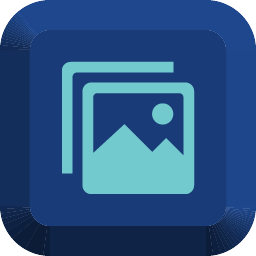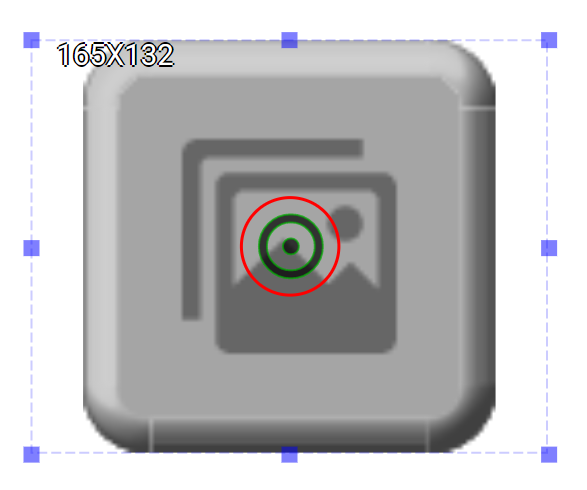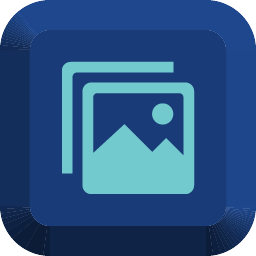
Multiple State Button is an input widget and it has multiple internal states. Different internal states can have different images.
An educational vidoe is availble to get users started:
| Property |
Description |
Operation |
| Widget Name |
Widget displayed name |
Name |
| Link to User Manual |
Link to IOT’s website for User Manual |
|
Visibility Control
| Property |
Description |
Operation |
| Binding Hidden Control Register |
Select a binding register to control the visibility of this widget |
Checkbox |
| Hidden Control Register |
Choose a binding regsiter |
Register Selector |
Image Collection Setting
| Property |
Description |
Operation |
| Image Collection |
Please refer to Image Collection Management for more details |
Image Collection Management |
Image Display Setting
| Property |
Description |
Operation |
| Binding Index Register |
Select a binding register as the index. Once the value of the bound register changes, so does the image. |
Register Selector |
| Preview Index Image |
影像集的圖片索引 |
Number Editor |
| Alignment |
Align the Center to the central point of the widget |
Alignment Selector |
Click Event Setting
| Property |
Description |
Operation |
| Enable Callback Function |
Once the widget is clicked, a callback function is activated |
Checkbox |
| Behavior Programming |
Blockly Editor |
Blockly Editor |
| Property |
Description |
Operation |
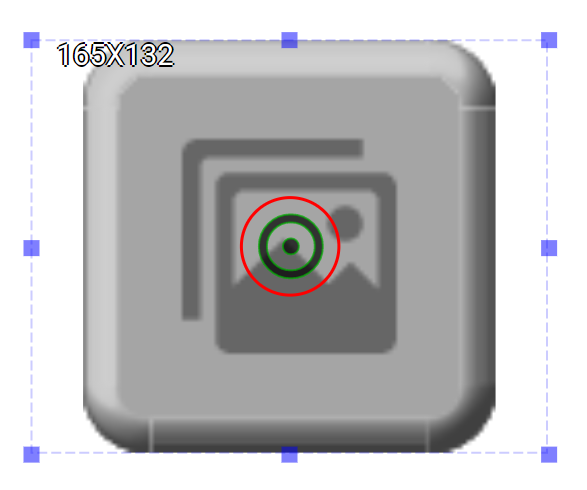 |
Adjust the center point |
Center Editor |
Move to Center
| Property |
Description |
Operation |
| Move to Center |
Move the Center to the central point of the widget |
Center Editor |
| Property |
Description |
Operation |
| Reset to Origianl Size |
Reset the widget’s size to the default value |
Reset Editor |
| Reset Ratio by Width |
Reset the widget’s aspect ratio based on the width |
Reset Editor |
| Reset Raito by Height |
Reset the widget’s aspect ratio based on the height |
Reset Editor |
| Preview Press Animation |
Preview the widget action when pressed |
|
| Link to User Manual… |
Connect to the education video and play it |
|