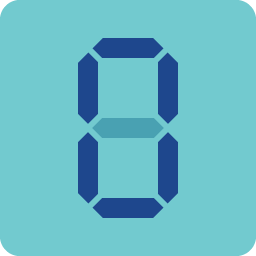Digits is a output widet. It emulates the behavior of a seven-segment display. This widget is used to display signed numbers with digits behind the decimal points. This widget allows users to change the font size, the font style, the font color, and shadow.
An educational vidoe is availble to get users started:
Property
Description
Operation
Widget Name
Widget displayed name
Name
Link to User Manual
Link to IOT’s website for User Manual
Property
Description
Operation
Binding Hidden Control Register
Select a binding register to control the visibility of this widget
Checkbox
Hidden Control Register
Choose a binding regsiter
Register Selector
Property
Description
Operation
Total Digits
Set the total number of digits
Number Editor
Fractional Digits
Set the number of digits behind the decimal point
Number Editor
Signed Value
Set the digits as a signed number
Checkbox
Show Positive Sign as:
Set to display the positive sign. If set to dispaly positive sign, this setting is valid when the number is set to be signed.
Dropdown List
Text Color
Select color for the digits
Color Selector
Font
Select text typeface, font size, style and line space
Font Selector
Value Binding Register
Bind a register of which value is to display on this widget
Register Selector
Preview
Preview a random number
Checkbox
Property
Description
Operation
Visible Inactive Segment
Display the inactive segments
Checkbox
Color
Select a color for the inactive segments
Color Selector
Property
Description
Operation
Enable Shadow
Enable Shadow
Checkbox
Shadow Dx
Set the x-coordinate value for the shadow
Number Editor
Shadow Dy
Set the y-coordinate value for the shadow
Number Editor
Shadow Color
Select the color for the shadow
Color Selector
Property
Description
Operation
Enable Background
Enable Background
Checkbox
Background Color
Select a color for the background
Color Selector
Property
Description
Operation
Signed Value
Set the displayed value to be signed
Checkbox
Property
Description
Operation
Show Positive Sign as:
Set to display the positive sign. If set to dispaly positive sign, this setting is valid when the number is set to be signed.
Dropdown List
Property
Description
Operation
Preview
Preview a random number
Checkbox
Property
Description
Operation
Visible Inactive Segment
Display the inactive segments
Checkbox
Property
Description
Operation
Enable Shadow
Enable Shadow
Checkbox
Property
Description
Operation
Enable Background
Enable Background
Checkbox
Property
Description
Operation
Link to User Manual…
Connect to the education video and play it