System Menu
After clicking the top left icon 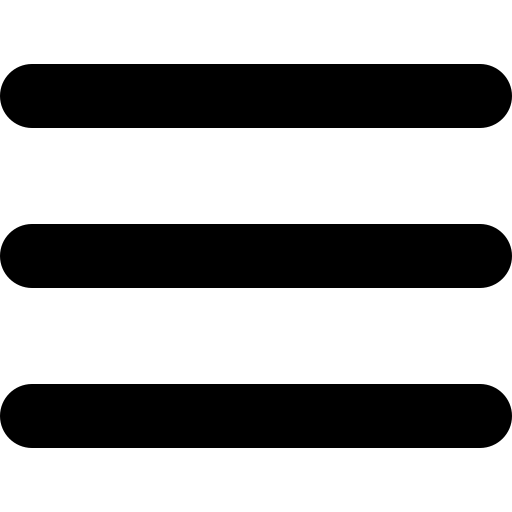 , System Menu will pop up:
, System Menu will pop up:
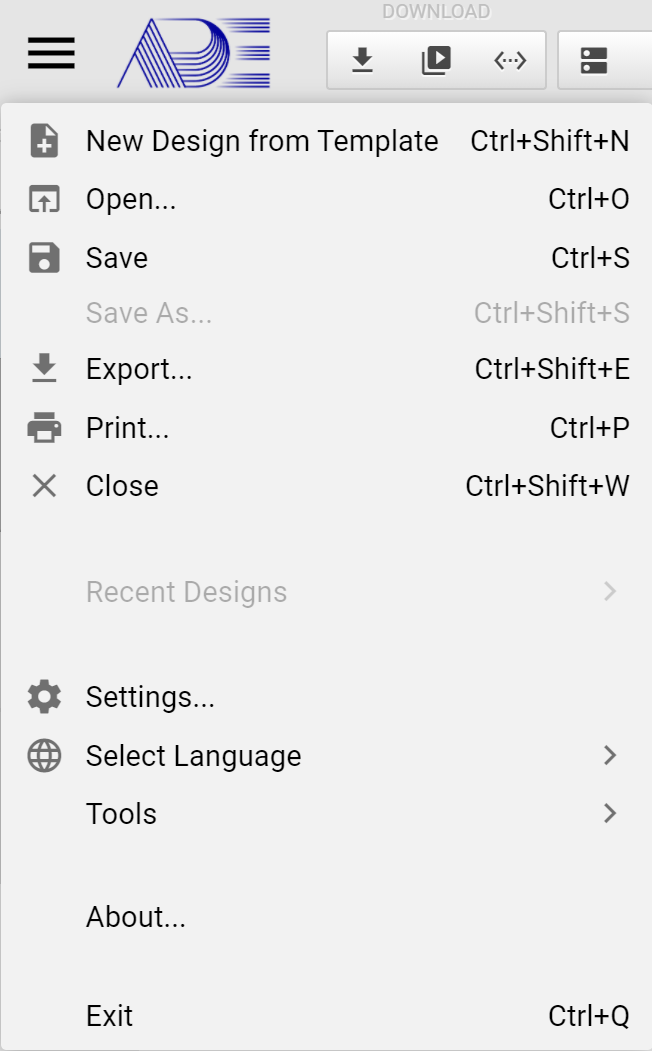
-
New Design from Template: Allowing users to choose a Ubique Panel product to start designing HMI.
-
Open: Opening a stored HMI design. Once clicked, an pop-up dialog window will appear allowing users to choose a design file to open. All the ADE designs bear the same file extension name: .epgz. In this pop-up dialog window, only those files with this extension name will be seen.
-
Save: Saving HMI designs. If a new design has not been given a name, a file saving dialog window will pops up allowing users to specify the file name.
-
Save As…: Saving HMI design to a different file. A dialog window will appears allowing users to specify or select the target file name.
-
Export…: Exporting HMI design. Users can export their HMI design to IOT’s Ubique Panel product completing an HMI development. In addition, ADE can export the HMI design to a PDF-formated document or a HTML file with hyper links. Please refer to Export
-
Print…: Printing HMI design. Please refer Export
-
Close: Closing HMI design.
-
Recent Designs: Listing the recently opened HMI designs for users to quickly select and open a previous HMI design.
-
Settings…: Setting up ADE’s system parameters. Please refer Settings
-
Select Language: Selecting the langaue used in ADE. Currently users can select English or 繁體中文。
-
Tools: Managing widget libraries and fonts. Please refer Tools
-
About…: Displaying version, copyright information and the release note.
-
Exit: Exiting and closing ADE program.