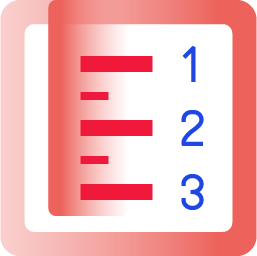Vertical Number Scale
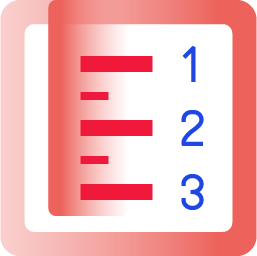
For learning how to use this widget, please take a look at our educational video:
Vertical Number Scale
| Property |
Description |
Operation |
| Widget Name |
Widget Displayed Name |
Name |
| Link to User Manual |
Link to IOT’s website for User Manual |
|
Scale Setting
| Property |
Description |
Operation |
| Start Number |
The starting number for the scale |
Number Editor |
| End Number |
The ending number for the scale |
Number Editor |
| Tick Granularity |
Set the granularity for the scale |
Number Editor |
| Alignment |
Select the alignment method for the number |
Dropdown List |
| Show First Number |
Checked to show the first number |
Checkbox |
| Show End Number |
Checked to show the ending number |
Checkbox |
| Number Font |
Set the font type and size |
Font Selector |
| Number Color |
Select the color for the scale |
Color Selector |
Shadow and Light Source Control
| Property |
Description |
Operation |
| Enable Shadow and Light Source |
Enable the effects of shadow and light source |
Checkbox |
| Shadow Dx |
Set the X-axle coordinate for the shadow |
Number Editor |
| Shadow Dy |
Set the Y-axle coordinate for the shadow |
Number Editor |
| Alpha Channel Linear Mapping Slope |
Set the transparency for the shadow |
Number Editor |
| Light Surface Scale |
Set the height of the surface for reflecting the light |
Number Editor |
| Light Specular Constant |
Define the surface for reflecting the light. Zero for no reflection |
Number Editor |
| Light Specular Exponent |
Define the focus of the light source. The larger number the less focused |
Number Editor |
| Light Color |
Set the color for the light source |
Color Selector |
| Light Source X |
Set the X coordinate for the light source |
Number Editor |
| Light Source Y |
Set the Y coordinate for the light source |
Number Editor |
| Light Source Z |
Set the Z coordinate for the light source |
Number Editor |
Alignment
| Property |
Description |
Operation |
| Alignment |
Select the alignment method for the number |
Dropdown List |
| Property |
Description |
Operation |
| Link to User Manual… |
Link to IOT’s website for User Manual |
|
| Reset to Original Size |
Reset the widget to its default size |
Reset Editor |
| Edit Image |
Launch the image editor |
Image Editor Dialog Box |
| Load Image… |
Load an image from the file system |
File Open Dialog Box |
| Paste from Clipboard |
Paste an image from Clipboard |
|