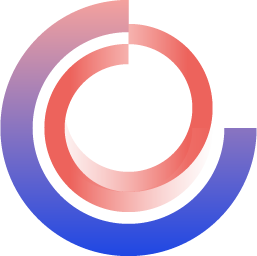Variant Radius Pie
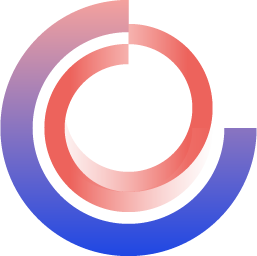
For learning how to use this widget, please take a look at our educational video:
Variant Radisu Pie
| Property |
Description |
Operation |
| Widget Name |
Widget Displayed Name |
Name |
| Link to User Manual |
Link to IOT’s website for User Manual |
|
| Center Location |
Set the center’s coordinates |
Alignment Selector |
Bar Setting
| Property |
Description |
Operation |
| Start Angle |
Starting angle for the arc(0-359), please refer to Number Editor |
Number Editor |
| Arc Length |
The length of the arc in degrees(1-720) |
Number Editor |
| Outer Edge Start Radius |
Set the outer edge radius for the ticks |
Number Editor |
| Inner Edge Start Radius |
Set the inner edge radius for the ticks |
Number Editor |
| Enable Variant Radius |
Checked to enable variant radius |
Checkbox |
| Outer Edge End Radius |
Set the ending radius for the outer edge of the ticks |
Number Editor |
| Inner Edge End Radius |
Set the ending radius for the inner edge of the ticks |
Number Editor |
| Bar Start Color |
Select the starting color for the ticks |
Color Selector |
| Bar End Color |
Select the ending color for the ticks |
Color Selector |
| Show Border |
Checked to show border |
Checkbox |
| Border Color |
Select the border color |
Color Selector |
| Border Style |
Select the border style |
Dropdown List |
Shadow and Light Source Control
| Property |
Description |
Operation |
| Enable Shadow and Light Source |
Enable the effects of shadow and light source |
Checkbox |
| Shadow Dx |
Set the X-axle coordinate for the shadow |
Number Editor |
| Shadow Dy |
Set the Y-axle coordinate for the shadow |
Number Editor |
| Alpha Channel Linear Mapping Slope |
Set the transparency for the shadow |
Number Editor |
| Light Surface Scale |
Set the height of the surface for reflecting the light |
Number Editor |
| Light Specular Constant |
Define the surface for reflecting the light. Zero for no reflection |
Number Editor |
| Light Specular Exponent |
Define the focus of the light source. The larger number the less focused |
Number Editor |
| Light Color |
Set the color for the light source |
Color Selector |
| Light Source X |
Set the X coordinate for the light source |
Number Editor |
| Light Source Y |
Set the Y coordinate for the light source |
Number Editor |
| Light Source Z |
Set the Z coordinate for the light source |
Number Editor |
| Property |
Description |
Operation |
| Move to Center |
Move the rotational center to the center of the widget |
|
| Property |
Description |
Operation |
| Link to User Manual… |
Link to IOT’s website for User Manual |
|