Widget Libraries
ADE uses widgets as the basic HMI design elements. There are several widget libraries such as Standard Widget Library, System Widget Library, and IOT Gallery Minimalist. Users can click the widget library icon at the right hand size of the ADE for selecting libraries.
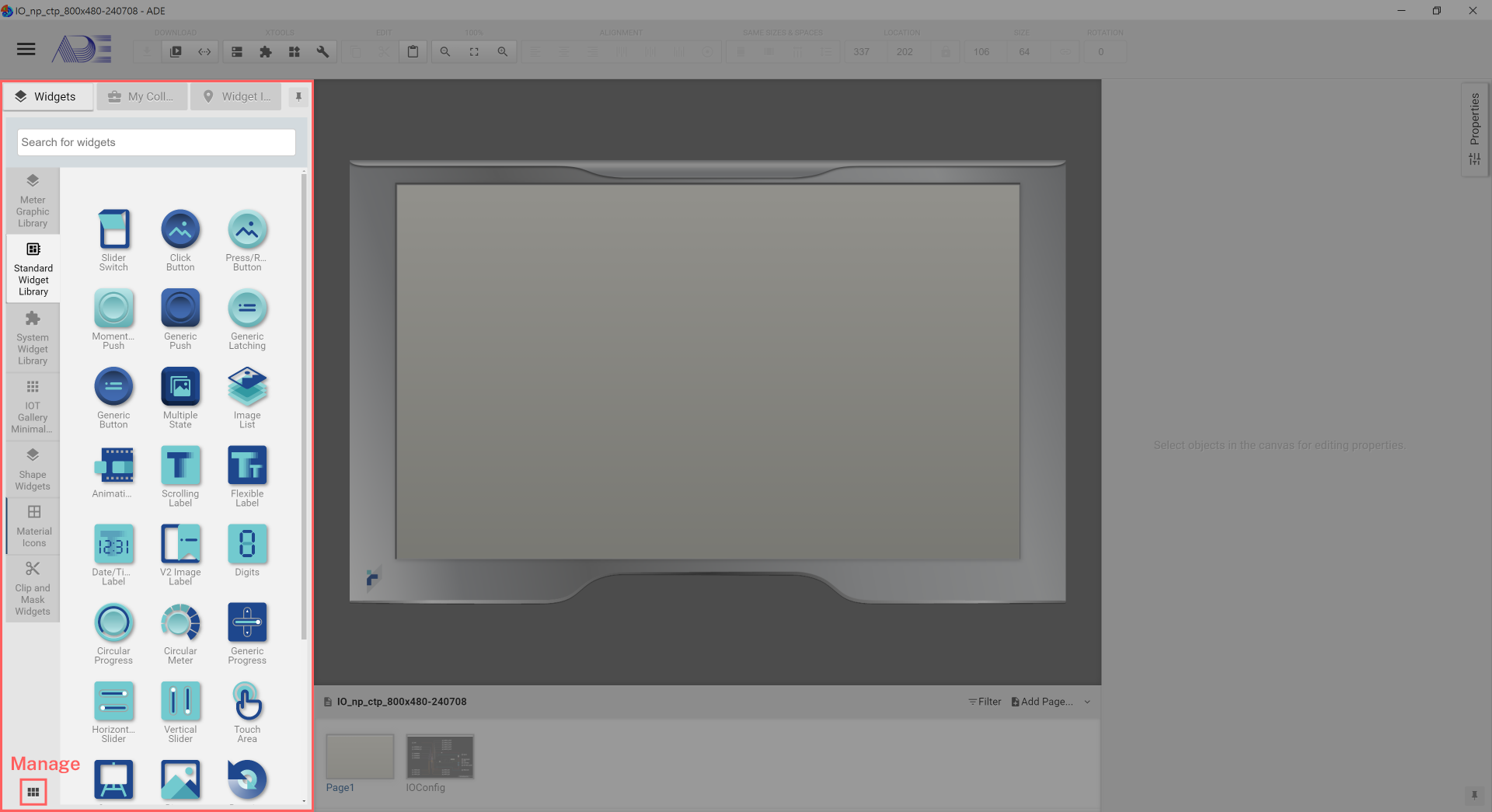
-
Users can use the search engine to find widgets.
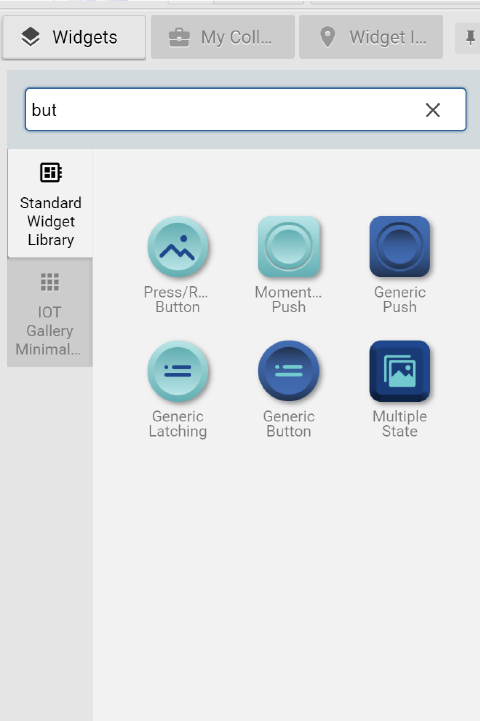
-
Right click the widget library icon, users can select Manage Collections…. Once entering the dialog window, users can drag collection’s icons to arrange the their appearance order in ADE. Furthermore, users can click Visible to determine which widget collections show up in ADE.
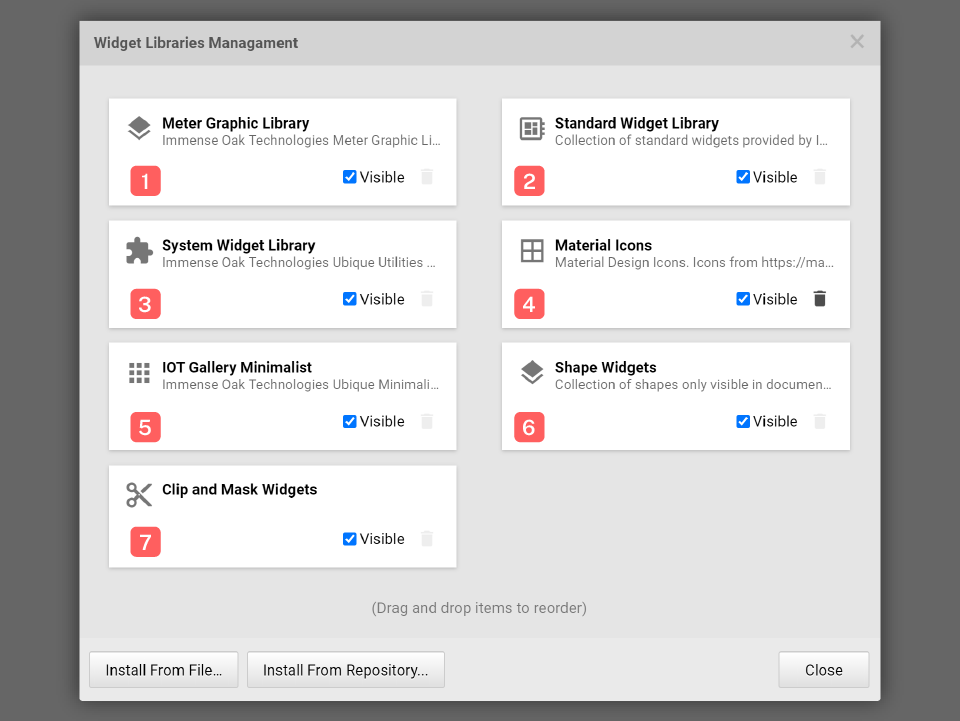
-
Users use the mouse to drag and drop widgets to the design panel for designing HMIs.
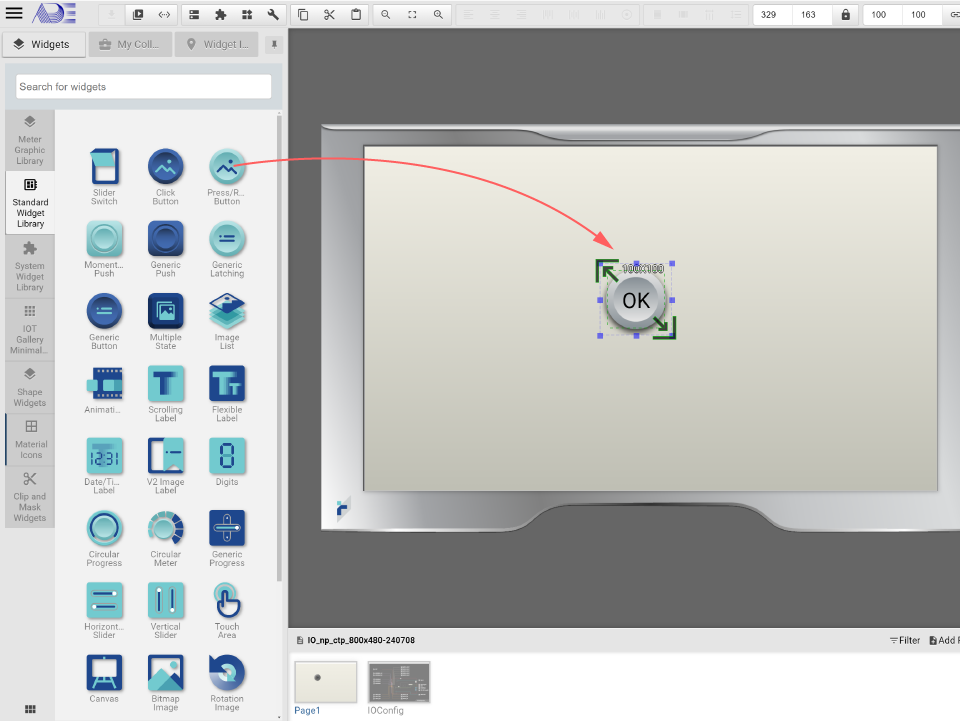
Right-Click Menu
Right clicking on top of the widget library icon, users can see Collection Setting…, Hide, Uninstall, Go to and Manage Collections….
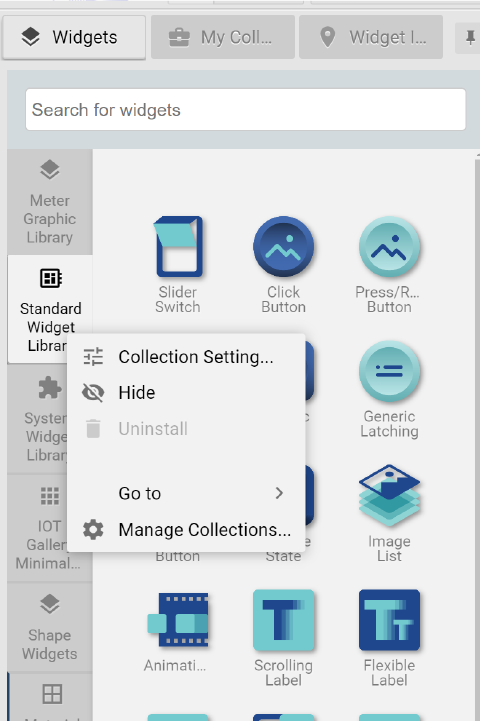
-
Collection Setting…: Set the default values for widgets
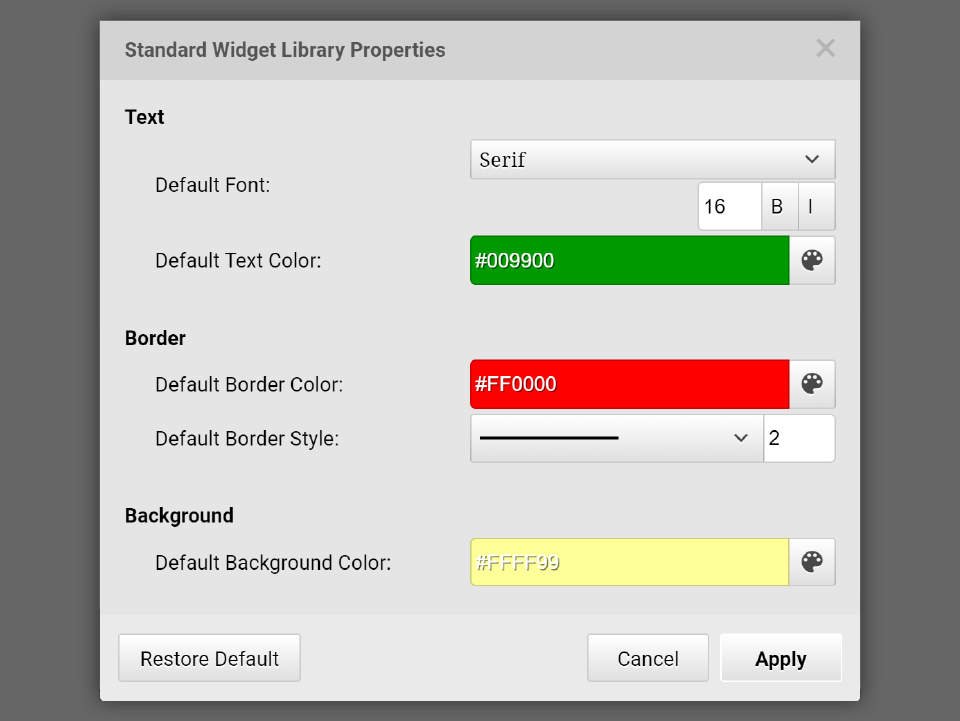
-
Hide: Hide this widget library. Users can use Go to or Manage Collection… to make the widget library reappear.
-
Unstaill: Unstalling the user’s self-defined widget library.
-
Go to: Go to a widget library and open it.
-
Manage Collections…: Go to Manage Widget Libraries dialog box.