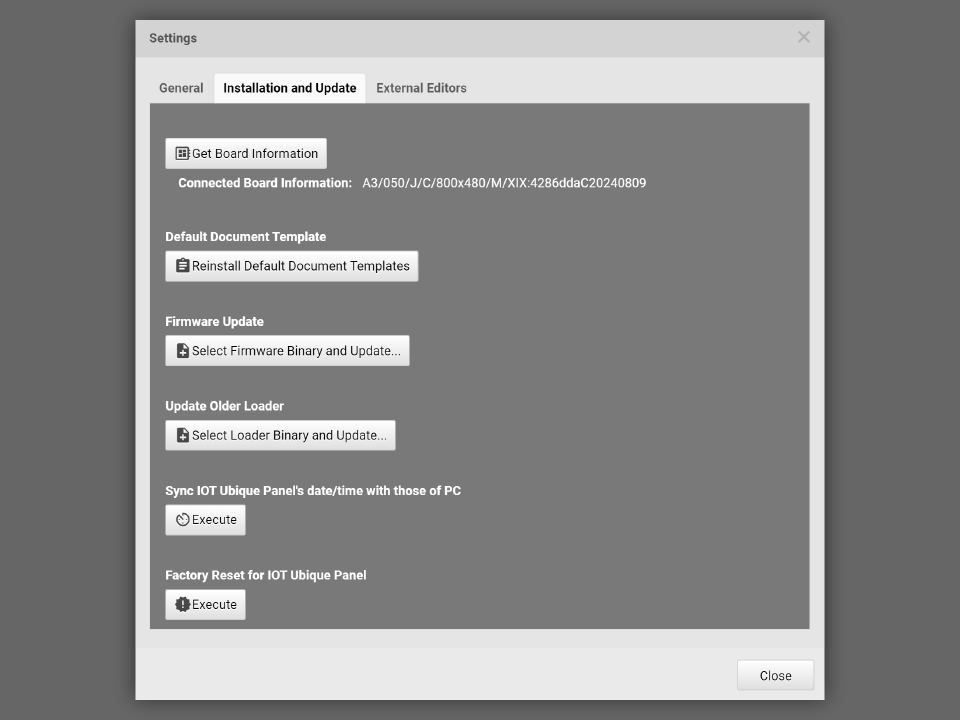Firmware Programming Process
IOT Products support two power-on modes. These modes are “Normal Power-on Mode” and “Programming Mode”:
Normal Power-on Mode
During the power-on process, IOT products display logos and load the ADE project from on-board storage. Once the power-on process is complete, the IOT product is ready as an HMI. After the power-on process, a USB cable is connected between the IOT product and the PC that is running ADE’s IOT Messenger, then users can use the Messenger to communicate to the IOT product for reading, writing and executing commands.
How to enter Normal Power-on Mode
➊ Connect the DC cable to the IOT product.

➋ Turn on the power supply, then the logos are displayed on the LCM.

➌ If power on process is done successfully, the first page of the user HMI project is displayed.
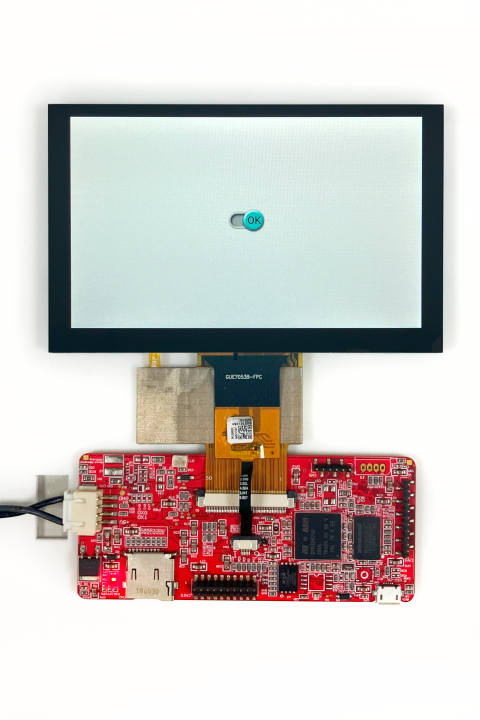
➍ Connect the IOT product with the PC via a USB cable, then ADE’s IOT Messenger can communicate with the IOT product.
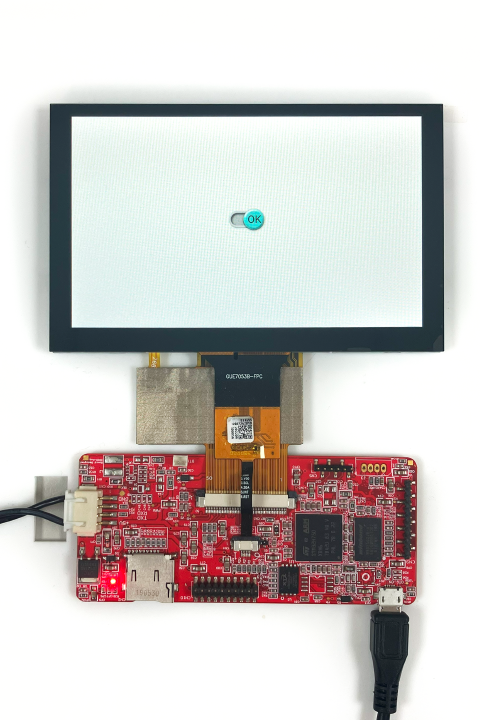
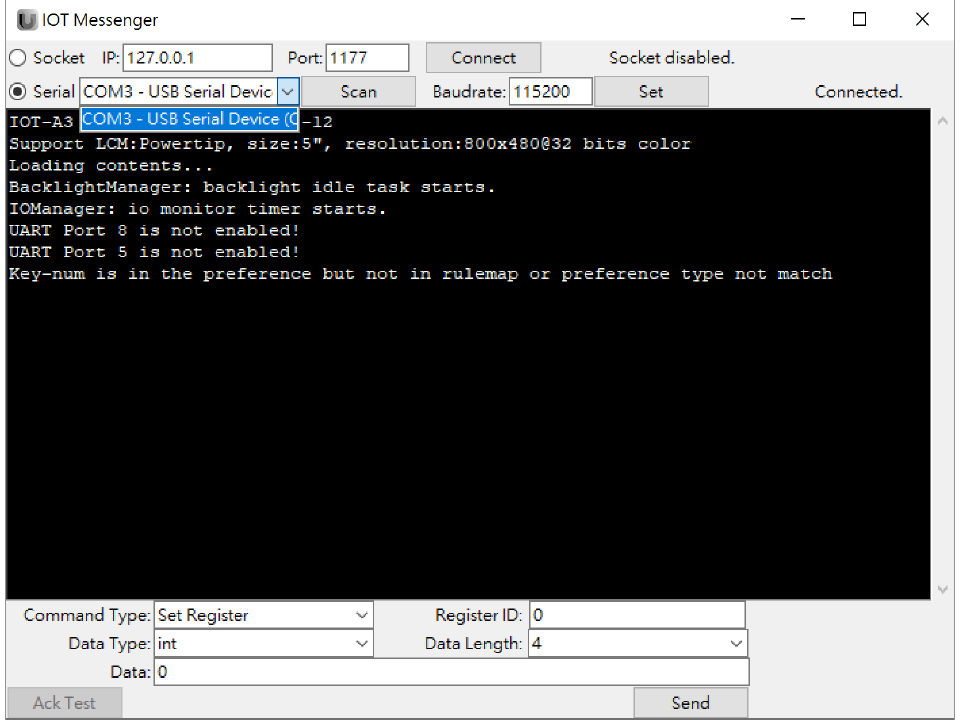
 Note: Unplug the USB cable can affect the communication between the ADE IOT Messenger and the IOT product as the IOT Messenger can no longer find the IOT product.
Note: Unplug the USB cable can affect the communication between the ADE IOT Messenger and the IOT product as the IOT Messenger can no longer find the IOT product.
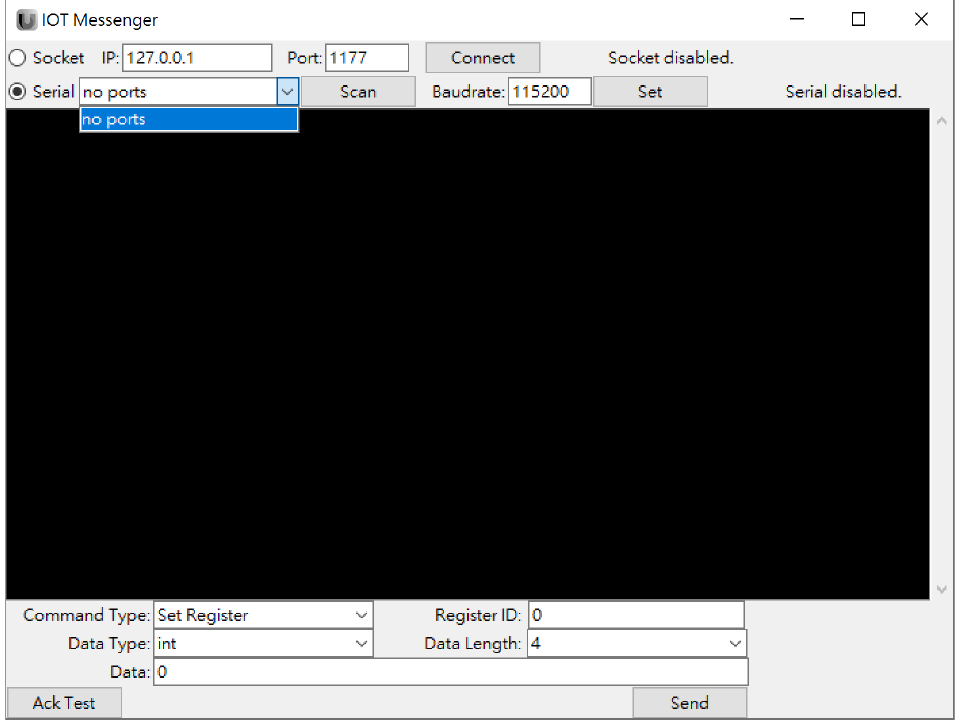
 Note: After ADE v3.4.3, ADE support ADE project programming during the power on state. The requirement to support this feature is to have IOT Panel Firmware with compiled date later than 20240809.
Note: After ADE v3.4.3, ADE support ADE project programming during the power on state. The requirement to support this feature is to have IOT Panel Firmware with compiled date later than 20240809.
Programming Mode
In the programming mode, the LCM does not display any image at all with the Power LED indicator is lit. ADE can read the control board status in this mode and can download the ADE project to the control board, set RTC or erase any ADE project on the control board.
How to enter Programming Mode
➊ First, connect the USB cable between the IOT product and the PC running ADE. Then turn the power on, the power LED indicator is lit.

➋ Now the IOT product enters the Programming Mode. Users can download ADE projects, read control board status, erase ADE projects or other operations.