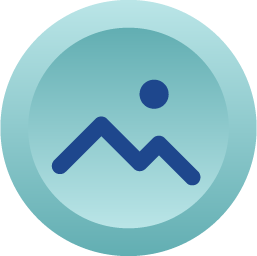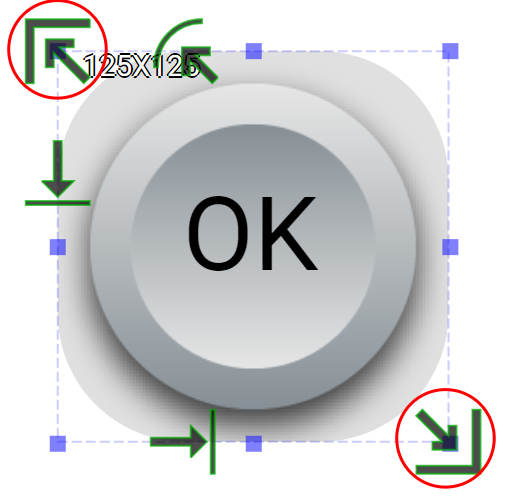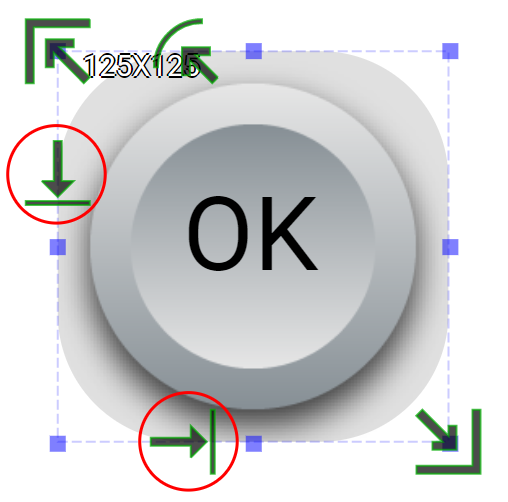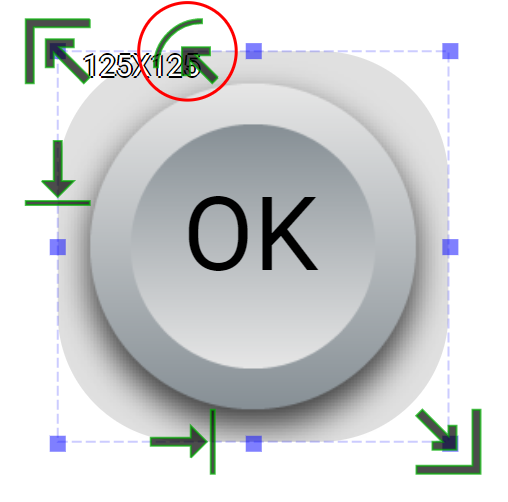Press/Release Button is an input widget. It does not have any retained state. Instead, it has two states: Pressed and Released. In these two states, users can set/program behaviors, texts and images.
Property
Description
Operation
Widget Name
Widget displayed name
Name
Link to Educational Video
Link to IOT’s website for Educational Video
Property
Description
Operation
Binding Hidden Control Register
Select a binding register to control the visibility of this widget
Checkbox
Hidden Control Register
Choose a binding regsiter
Register Selector
Property
Description
Operation
Display Text
Select whether to display the Released State text
Checkbox
Enable Text Stencil
Select whether to apply stencil to the text
Checkbox
Text
Enter the off-state text to be displayed
Plain Text
Font
Select text typeface, font size, style and line space
Font Selector
Text Color
Select the text color
Color Selector
Alignment
Select alignment
Alignment Selector
Blending Mode
Select the color blending mode for the text and the background. Please refere to Blending Selector
Blending Selector
Stencil Negative Color
Select the stencil negative color.
Color Selector
Property
Description
Operation
Display Text
Select whether to display the Pressed State text
Checkbox
Enable Text Stencil
Select whether to apply stencil to the text
Checkbox
Text
Enter the off-state text to be displayed
Plain Text
Font
Select text typeface, font size, style and line space
Font Selector
Text Color
Select the text color
Color Selector
Alignment
Select alignment
Alignment Selector
Blending Mode
Select the color blending mode for the text and the background. Please refere to Blending Selector
Blending Selector
Stencil Negative Color
Select the stencil negative color.
Color Selector
Property
Description
Operation
Enable Page Selector
Pressing triggers to the target page
Checkbox
Select Target Page
The target page selector
Page Selector
Enable Register Operation
Pressing triggers a register operation
Checkbox
Binding Register
Select which register for the operation
Register Selector
Operation Mode
Select which operation to be performed. Please refer to Register Operation Setting
Register Operation Setting
Enable Callback Function
Pressing tirggers a Blockly callback function
Checkbox
Behavior Programming
Blockly Editor
Blockly Editor
Property
Description
Operation
Enable Page Selector
Releasing triggers to the target page
Checkbox
Select Target Page
The target page selector
Page Selector
Enable Register Operation
Releasing triggers a register operation
Checkbox
Binding Register
Select which register for the operation
Register Selector
Operation Mode
Select which operation to be performed. Please refer to Register Operation Setting
Register Operation Setting
Enable Callback Function
Releasing tirggers a Blockly callback function
Checkbox
Behavior Programming
Blockly Editor
Blockly Editor
Property
Description
Operation
Animate
The widget automatically goes through two states.
Property
Description
Operation
Adjust Stencil size
Mask Editor
Adjust text’s X and Y coordinates
Offset Editor
Adjust stencil’s radius
Mask Editor
Property
Description
Operation
Load Released State Image…
Load an image file for Released State from the file system
File Open Dialog Box
Load Pressed State Image…
Load an image file for Pressed State from the file system
File Open Dialog Box
Edit Released State Image…
Edit the image for Released State
Image Editor Dialog Box
Edit Pressed State Image…
Edit the image for Pressed State
Image Editor Dialog Box
Paste Released State Image
Paste an image from the clipboard for Released State
Paste Pressed State Image
Paste an image from the clipboard for Pressed State
Reset to Origianl Size
Reset the widget’s size to the default value
Reset Editor
Reset Ratio by Width
Reset the widget’s aspect ratio based on the width
Reset Editor
Reset Raito by Height
Reset the widget’s aspect ratio based on the height
Reset Editor
Preview Press Animation
Preview the widget action when pressed
Link to Educational Video…
Connect to the education video and play it