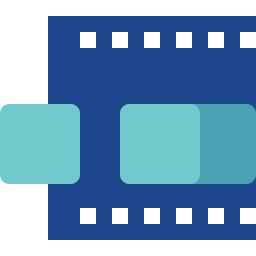Animation is an output widget. It can play the preloaded image as an animation. Several playing features can be set.
An educational vidoe is availble to get users started:
Property
Description
Operation
Widget Name
Widget displayed name
Name
Link to Educational Video
Link to IOT’s website for Educational Video
Property
Description
Operation
Binding Hidden Control Register
Select a binding register to control the visibility of this widget
Checkbox
Hidden Control Register
Choose a binding regsiter
Register Selector
Property
Description
Operation
Image Collection
Please refer to Image Collection Management for more details
Image Collection Management
Property
Description
Operation
Starting Image
Set the animation’s starting image. The index of this image must be smaller than that of the ending image.
Number Editor
Ending Image
Set the animation’s ending image. The index of this image must be larger than that of the starting image.
Number Editor
Playing Time in ms
Seting the playing time in ms for playing the entire animation
Number Editor
Property
Description
Operation
Enable Trigger Event
Enable the triggering register. If disabled, the anmiation play by itself repeatedly. If a trigger register is used, the register’s value decides to play the anmiation or not.
Checkbox
Bining Trigger Register
Select a register to be the trigger. If the register’s value is 0, the animation stops playing
Register Selector
Property
Description
Operation
Play Animation
The widget automatically play the animation once
Property
Description
Operation
Enable Trigger Event
The same function as that in Trigger Event Setting tab
Checkbox
Property
Description
Operation
Preview Animation
Playing the entire animation once
Reset to Origianl Size
Reset the widget’s size to the default value
Reset Editor
Reset Ratio by Width
Reset the widget’s aspect ratio based on the width
Reset Editor
Reset Raito by Height
Reset the widget’s aspect ratio based on the height
Reset Editor
Preview Press Animation
Preview the widget action when pressed
Link to Educational Video…
Connect to the education video and play it